Editor Features & Shortcuts
The editor on UserBit's interview and media module is a versatile note taking software that has a lot of powerful features. In this post we will give an overview of these features - some obvious and some not so obvious:
Most editor features are keyboard accessible. Key combinations are listed at the bottom of each section

Headers

UserBit editors allow two levels of headers H1 & H2. These can be used to emphasize section titles.
| Keyboard shortcuts | |
|---|---|
| H1 | Type # followed by space |
| H2 | Type ## followed by space |
Font Styles

Text style buttons lets you bold, italicize, underline, and strikethrough text.
| Keyboard shortcuts | |
|---|---|
| Bold | Command/⌘ + b |
| Italicize | Command/⌘ + i |
| Underline | Command/⌘ + u |
~strikethrough~ |
Lists

The editors allow two forms of lists which can be nested to arbitrary depth.
- Bullet points (unordered)
- Numbered (ordered)
| Keyboard shortcuts | |
|---|---|
| Bullet list | Type * followed by space on a new line |
| Numbered list | Type 1 followed by . (dot) followed by a space |
Horizontal Rule

The horizontal rule button allows you to split your content with a divider like the one below:
| Keyboard shortcut |
|---|
Type --- (3 dashes) on a new line |
Quotes

like so.
| Keyboard shortcuts |
|---|
Type > followed by a space on a new line |
Table
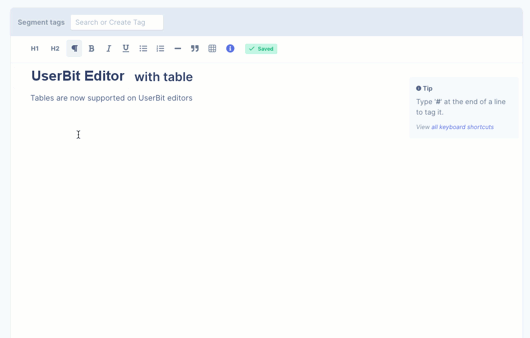
UserBit also supports embedding tables within note editors. You can insert table, add/delete rows/columns and even highlight and tag cell contents. Learn more about tables in UserBit here.
Collaborative Editing
Whether you are noting down responses from user interviews or collaborating over research documents and files, UserBit's new updated editor will help you work together with your team.
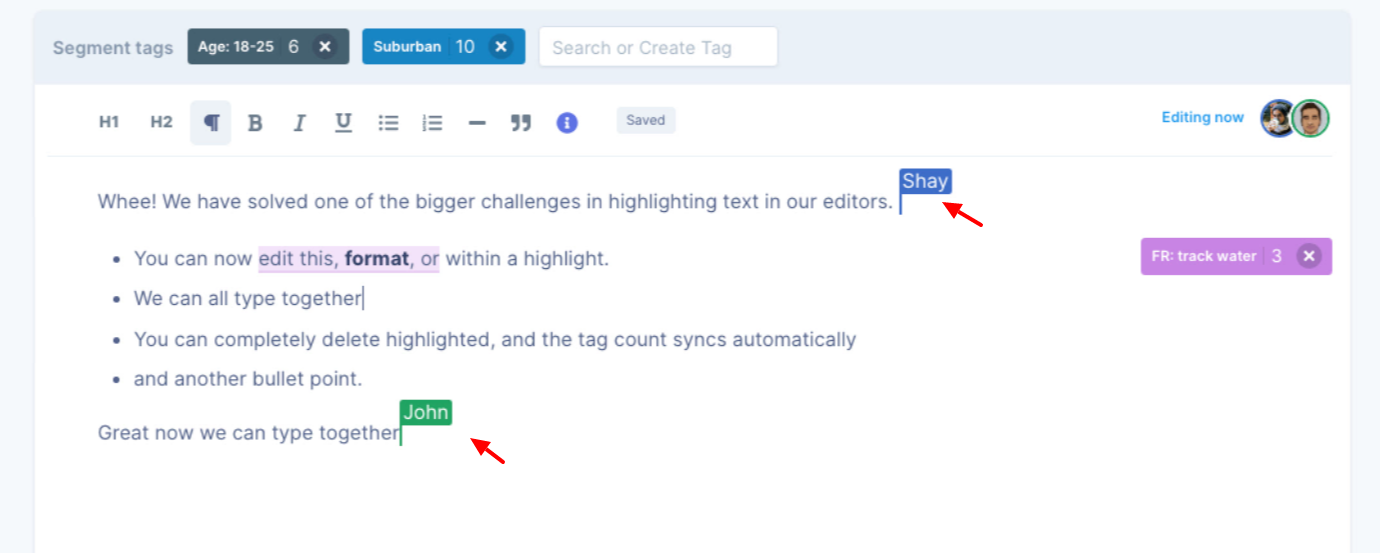
If you're working with multiple people on the same document, special indicators will let you know exactly where your teammates are typing within the document.
You can add images, tag contents and add comments all in real time and our algorithms will make sure none of your changes are lost even if you're typing on the same line.