Workspaces
Tags
Analysis
AI
People
Interviews
Notes & Media
Transcription
Editor
Client Portal
Share
Integrations
Team
Single Sign-On
Subscription
Workspaces
Tags
Analysis
AI
People
Interviews
Notes & Media
Transcription
Editor
Client Portal
Share
Integrations
Team
Single Sign-On
Subscription
Updated on February 1, 2023
Editor Tag Menu (or Tagger)
The feature that makes UserBit editors really powerful is the ability to highlight any part of the note with your research tags.
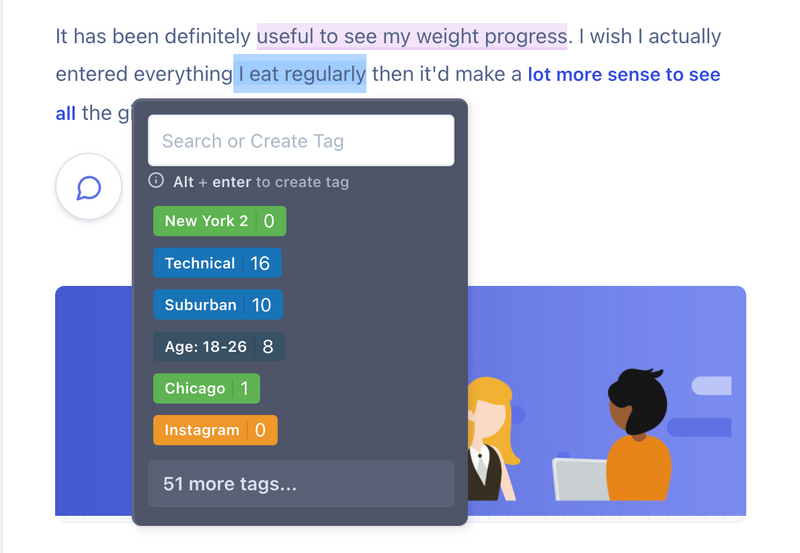
Ability to tag text content within notes
Keyboard shortcuts
- Select some text then hit ⇥ (tab) to enter the tagger panel
- Press ⬆⬇ (arrow keys) to navigate the tag list
- Press
enterto select - Press ⌫ (backspace) to go back to the last screen
- Press
esc keyto exit the tagger - Press
alt + enteron the search field, to create new tags
Creating new tag from the tag menu
You can use the tag menu bubble to also create new tags while analyzing your data.
- New tags created from the default tagger screen endup in the un-categorized bucket.
- If you navigate to a tag group within the tagger and create the tag there, it'll end up in that particular group.