Editing Transcripts
Even though UserBit uses industry leading AI models for the transcription module, the accuracy is still dependent on the media quality and voice similarities. We give you a host of editing features to help manually correct your transcripts in such cases.
Inline editing
You can edit any part of the transcript. Click on it once to activate edit mode, which will allow you to change any word or text. Keep in mind though that once a transcript is changed, it might not be in perfect sync with the video.
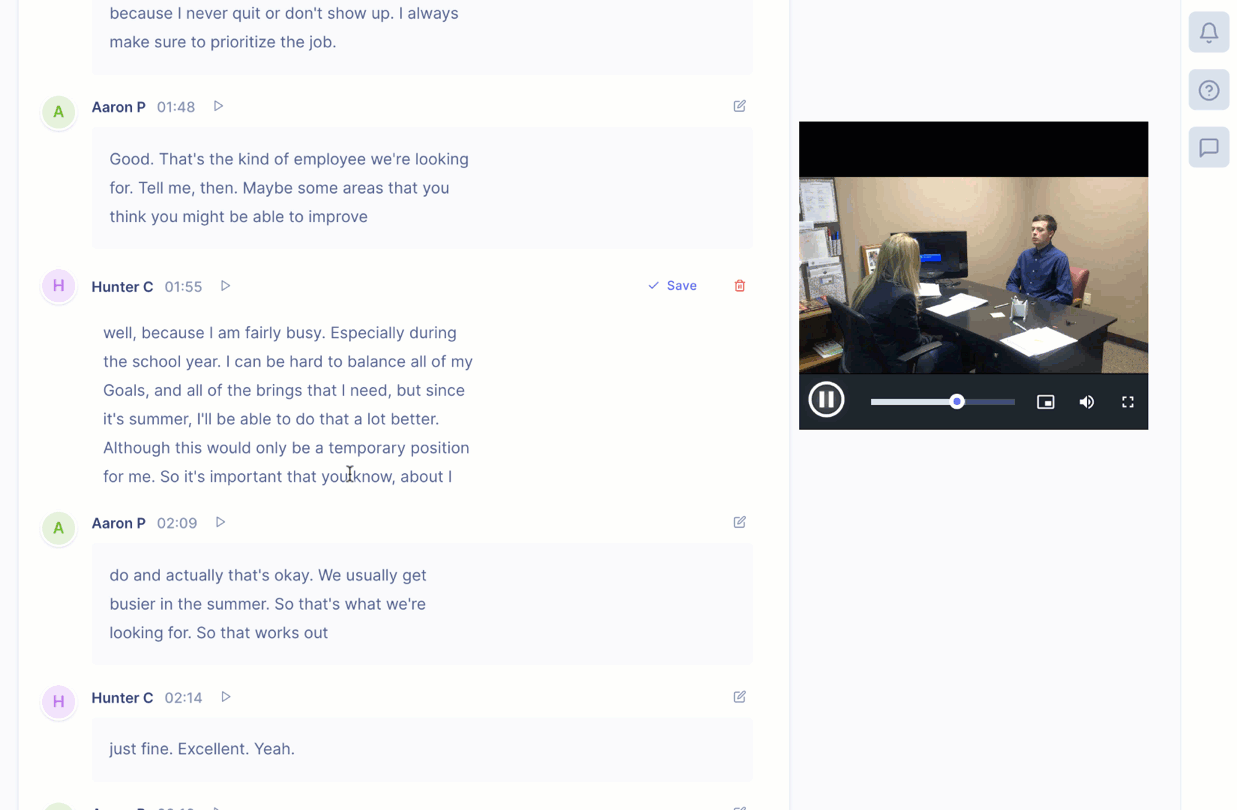
Splitting speaker text
If you find that the transcript has merged text from two speakers into one, you can split them manually simply by positioning your cursor where you want to split the transcript and hitting the enter key.
Adding/Switching speakers
You can also easily switch or add speakers for a transcrpition section by clicking on the associated speaker name. This will result in the following modal:
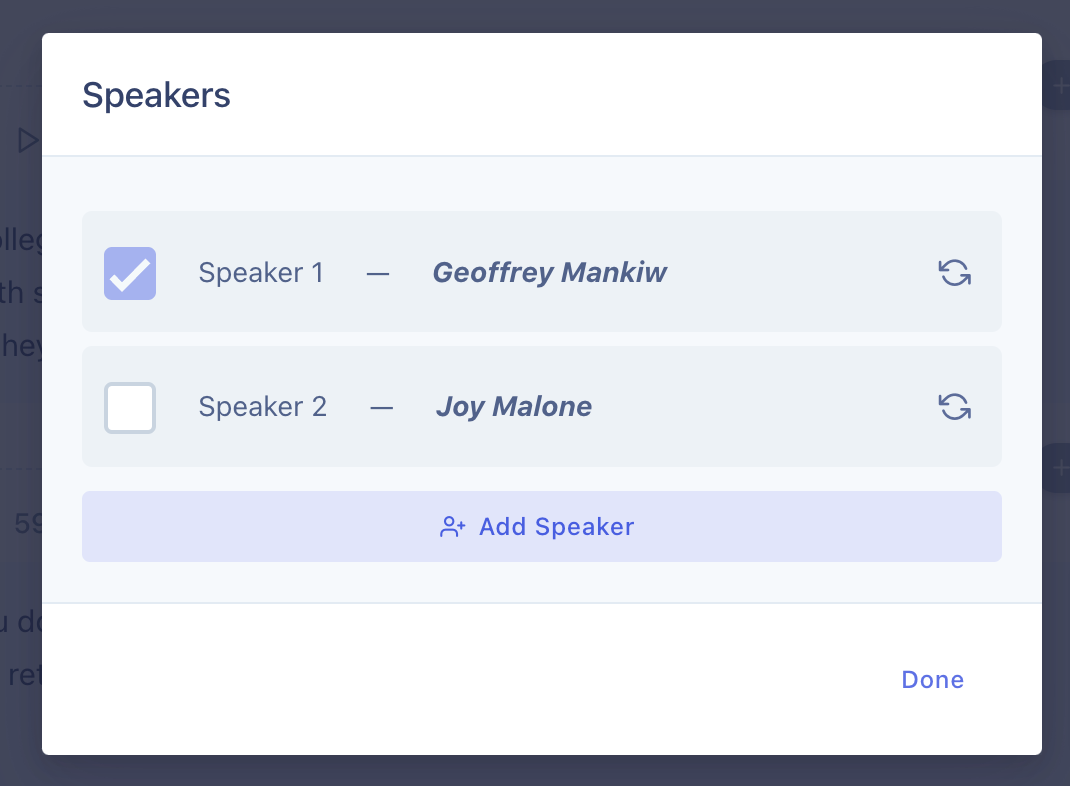
Here you can:
- Assign a different speaker to the transcription section
- Add a new speaker for your transcription
Together, these editing capabilities allow you to edit any part of your transcription.