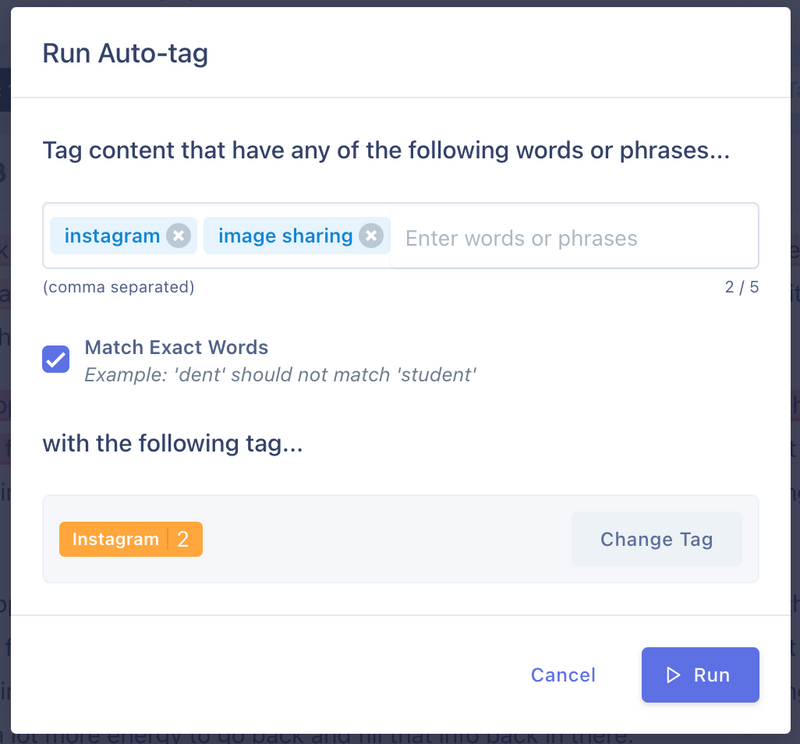Tagging notes and transcriptions.
Tagging and coding is the cornerstone for good qualitative data analysis. In this guide we'll go over how you can leverage UserBit's features to quickly make sense of your notes.
See the detailed guide on analysis
Adding segment tags
The tag bar on the top of the note can be used to add segment tags to it.

This allows you to classify the note as part of a segment even if it is not attached to a participant. Remember, that if the note is attached to a participant, it assumes all segment tags that have been added to the participant as well.
Adding highlight tags
You can highlight any part of the text in the note by selecting the text. This will bring up the tagger to help you add tag your notes.
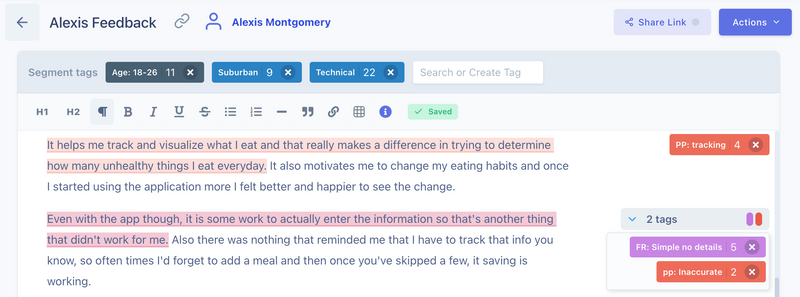
Tagging transcriptions
If you've generated transcription for your media file, you can add highlight tags to the transcripts as well.
Adding a tag to a part of the transcript automatically creates a video clip spanning the length of what is being spoken in the highlighted portion. The clip is stored with the highlight and can be used in reports or insights.
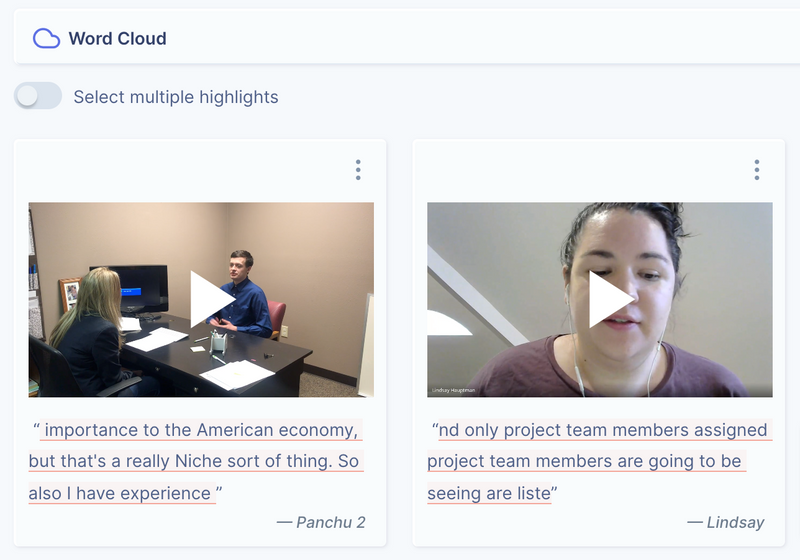
Auto tagging
You can leverage auto-tagging to make your analysis workflow faster.
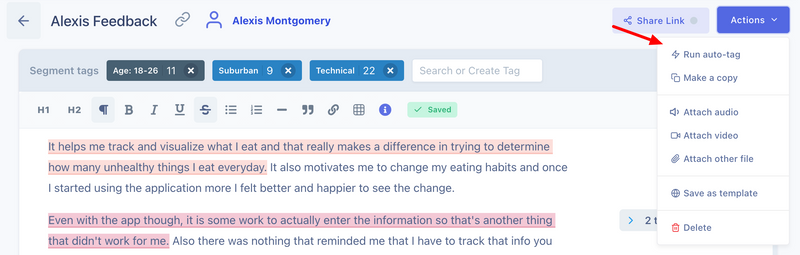
With auto-tagging you can just specify a keyword or a phrase, along with the tag to tag it with. UserBit will then go through the responses and tag any sentence/paragraph that it comes across that contains your specified text/phrase.