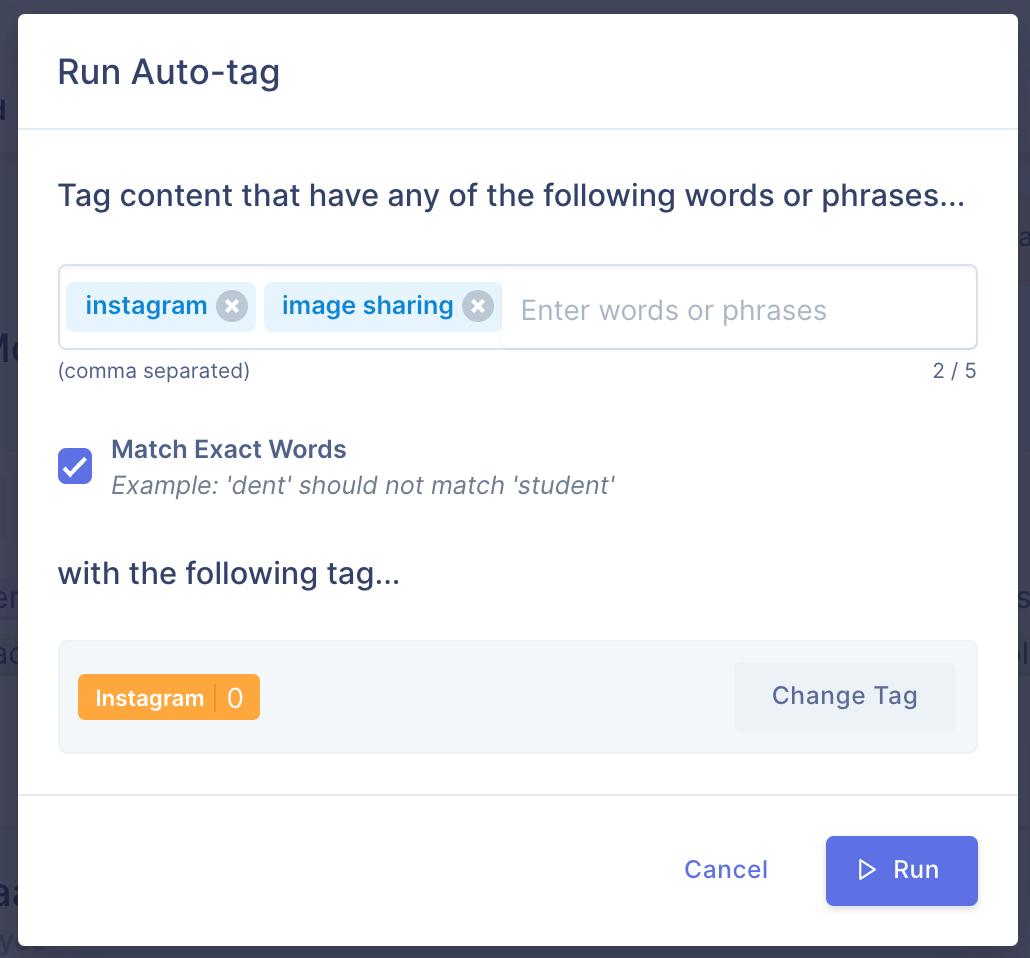Tagging interview responses
Tagging and coding is the cornerstone for good qualitative data analysis. In this guide we'll go over how you can leverage UserBit's features to quickly make sense of our interview data.
See the detailed guide on analysis
Adding segment tags
You can add segment tags to an interview by using the top tag bar within a given interview page.

This is the same as adding segment tags to participants.
Adding highlight tags
You can highlight any part of the response by selecting the text. This will bring up the tagger to help you add tags to the interview responses.
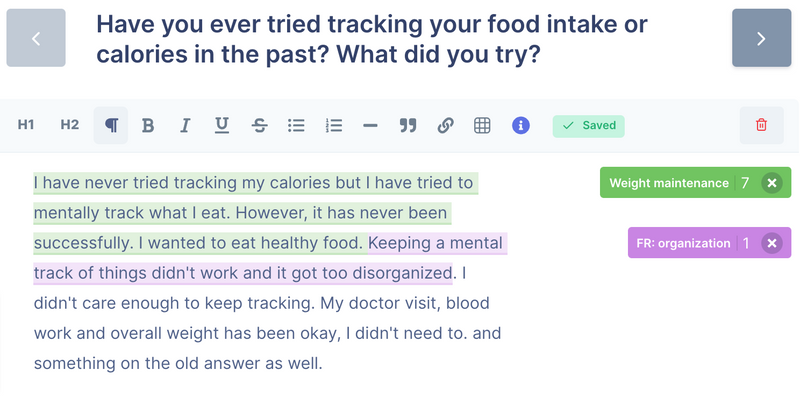
Tips to speed up analysis
Here are some features you should keep in mind to make your analysis workflow easier and faster.
Cross-case analysis
One of the primary was to make analysis more efficient is by staying in context as you go through the responses. This means looking at all the responses for one question at the same time. UserBit makes this really easy - just click on a question within a group and you'll see all the responses for that question in the same place.
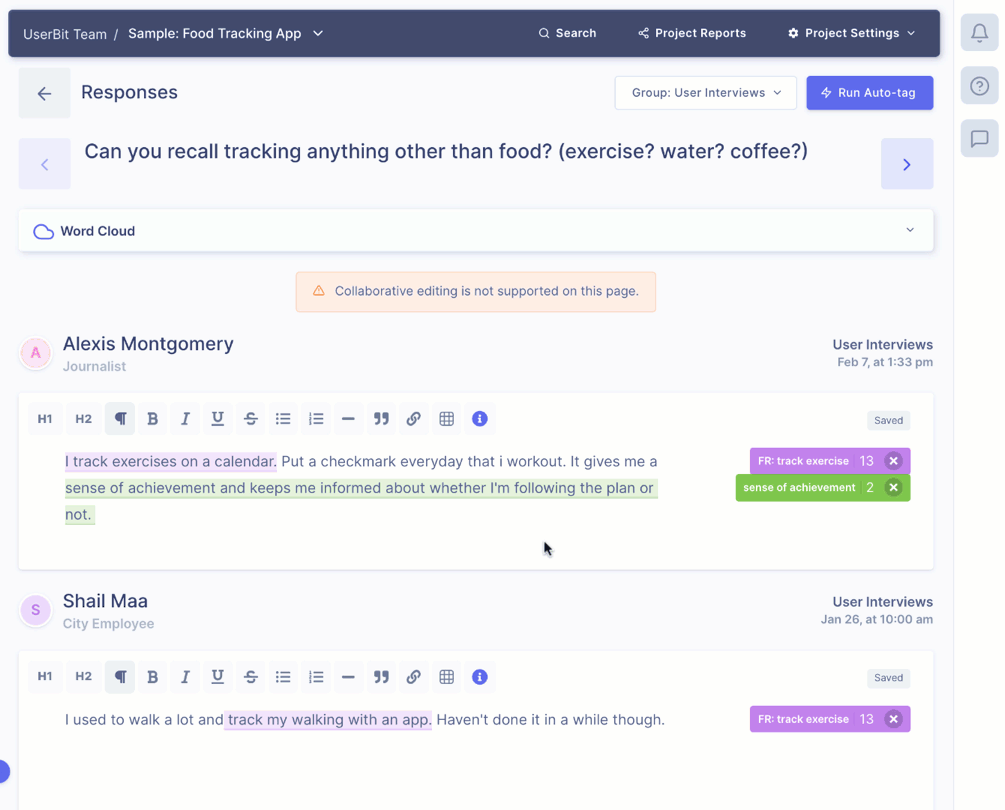
You can also leverage the automatically generated word cloud to uncover trends for a given question.
Auto tagging
From the cross-case page, you can also leverage auto-tagging. With auto-tagging you can just specify a keyword or a phrase, along with the tag to tag it with. UserBit will then go through the responses and tag any sentence/paragraph that it comes across that contains your specified text/phrase.