Export Your UX Research Data
UserBit gives you convenient ways to export data out of UserBit in human-readable form. Most modules on UserBit have the export functionality built in. In this guide, we'll go over the assets that you can export out of a UserBit project.
People
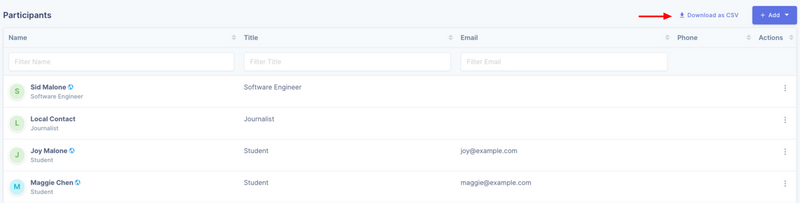
User and stakeholder information can be downloaded as a CSV file by clicking the 'Download as CSV' button on top of the list (in the people section).
This feature is also available for the global contacts.
Interview Data

Interview data can be exported out into an excel file from within the interview groups. The data is intuitively formatted where the first column is the questions asked and the first row contains the interview details:
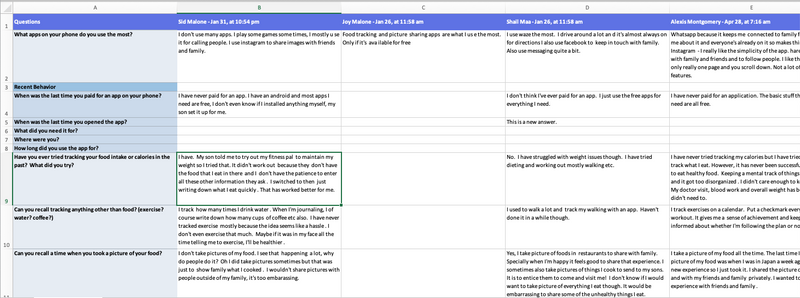
Grouping of questions is conveyed via the background color of the questions. Tag and highlight information is not exported out as part of this file but to see how you can export out tagged data, read the 'Tags & Highlights' section below.
Tags & Highlights
The highlight section within the project allows you to export an affinity diagram of all tagged data into an excel workbook, where each excel sheet represents a tag category.

The header row contains tag names and their respective highlights are contained within each column. The highlighted content's text color is the same as the color assigned to the participant where the quote comes from, helping you quickly visualize patterns in the affinity map.
The export here respects the filters on the highlight section. So if you wanted to export out a subset of highlighted data, use the appropriate filters and then click export.
Insights
Insight cards can be exported out of UserBit as images.
Group Insights
Group of insights can be downloaded as a PDF file from the top-right 'Actions' menu:
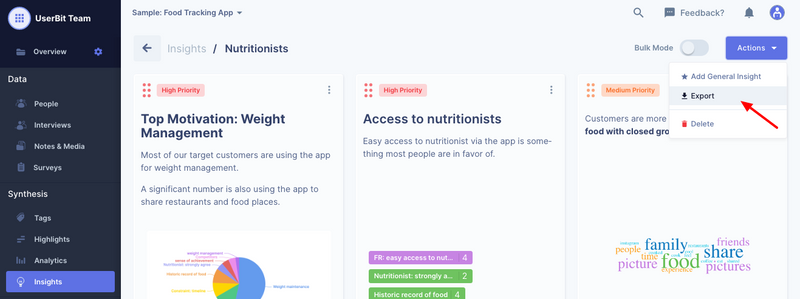
Individual Insights
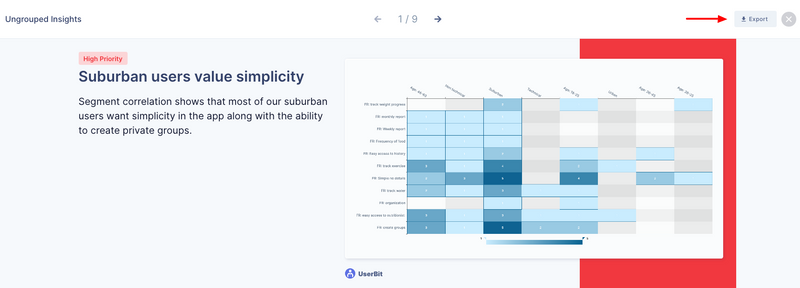
The export button on the top-right of an insight page, generates a PNG representation of what you see on the page. This image can then be used in your presentations or tickets as you please.
Media clips from insights and highlights Audio or video clips attached to highlights and insights can be downloaded from the action menu of the respective items as well.
Personas
Personas on UserBit can be exported as an image (PNG) file or a PDF. You can even configure whether you want to export the persona out in portrait or landscape mode:
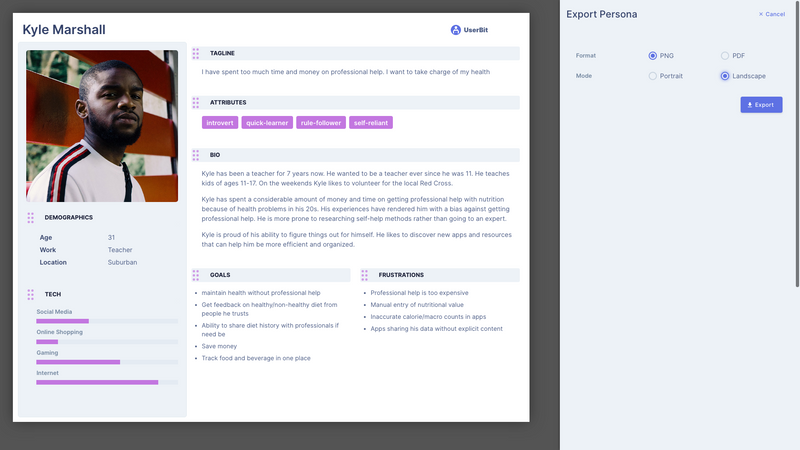
User Flow Diagrams
Flow diagrams on UserBit can also be exported as high-quality images (PNG).
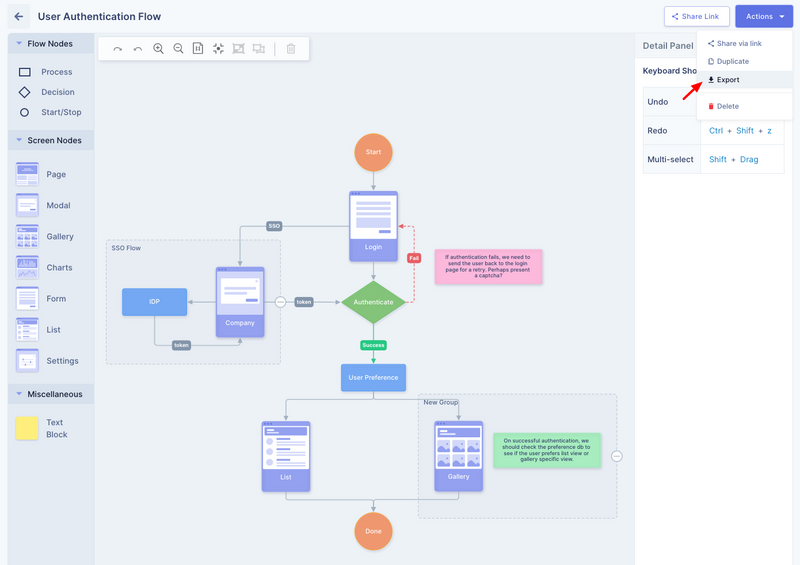
Journey Maps
Customer journey maps can be exported as an image of exactly what you see on the app:
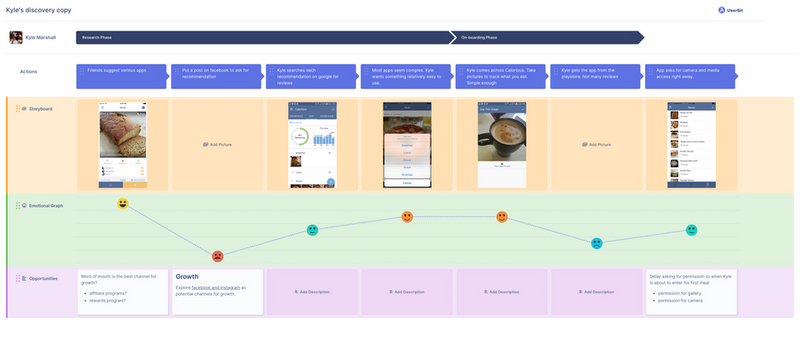
Visual Sitemaps
Visual sitemap export allows you to not only export out the sitemap itself along with an outline of the sitemap nodes and node details like description, etc. The export modal allows you to choose exactly what you want to export from your sitemaps:
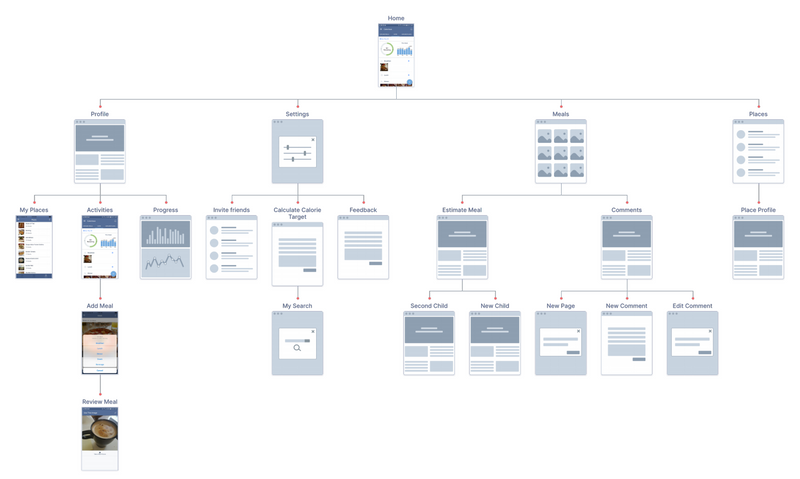
Charts and Wordclouds
If you ever need to export charts and wordclouds from UserBit, you can add them as insights and then export out the insights.