Creating client portal posts from interviews
If your research team is conducting user interviews, you might want to show your progress to your stakeholders or clients who have access to the Client Portal.
To facilitate showcase of on-going work, the workspace allows you to publish a dynamic list of interviews to your portal. What that means is that you can publish a filter criteria for interviews as a portal post, and any interviews that match that criteria (now or in the future) will show up in the post.
Publishing a dynamic list of interviews on the portal
From the interviews section, set up your filters so that it matches your criteria of what you want to publish. Common examples include:
- Interviews that match a segment combination
- Interviews that match a particular status (Tagged, Complete, etc.)
In the example below, we've set our filters to match:
Any interview from a suburban participant (using the segment tag) that has been completed (using the status dropdown)
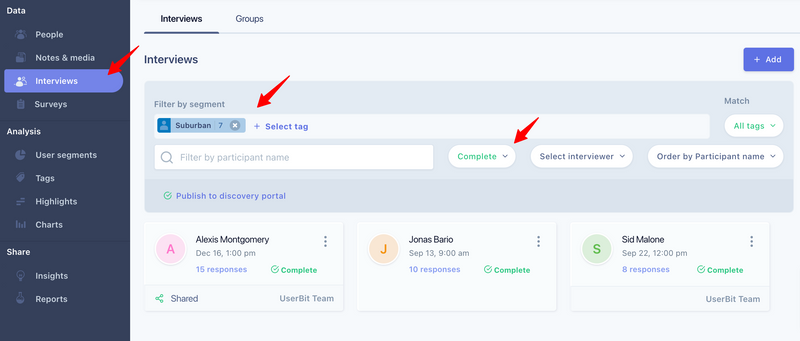
Now we can publish this criteria by using the Publish to Client Portal button under the filters.
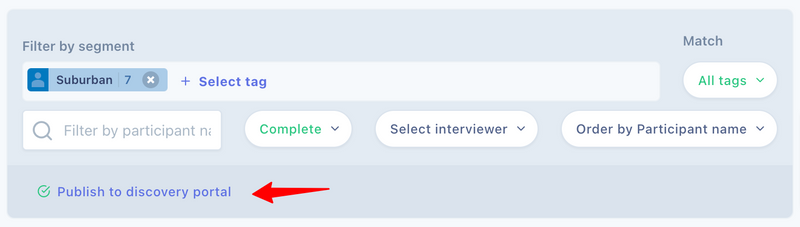
Once a post is created, it will contain all interviews from your repository project that match the criteria. In addition, any future interviews that match the criteria will automatically be added to the post on the portal.
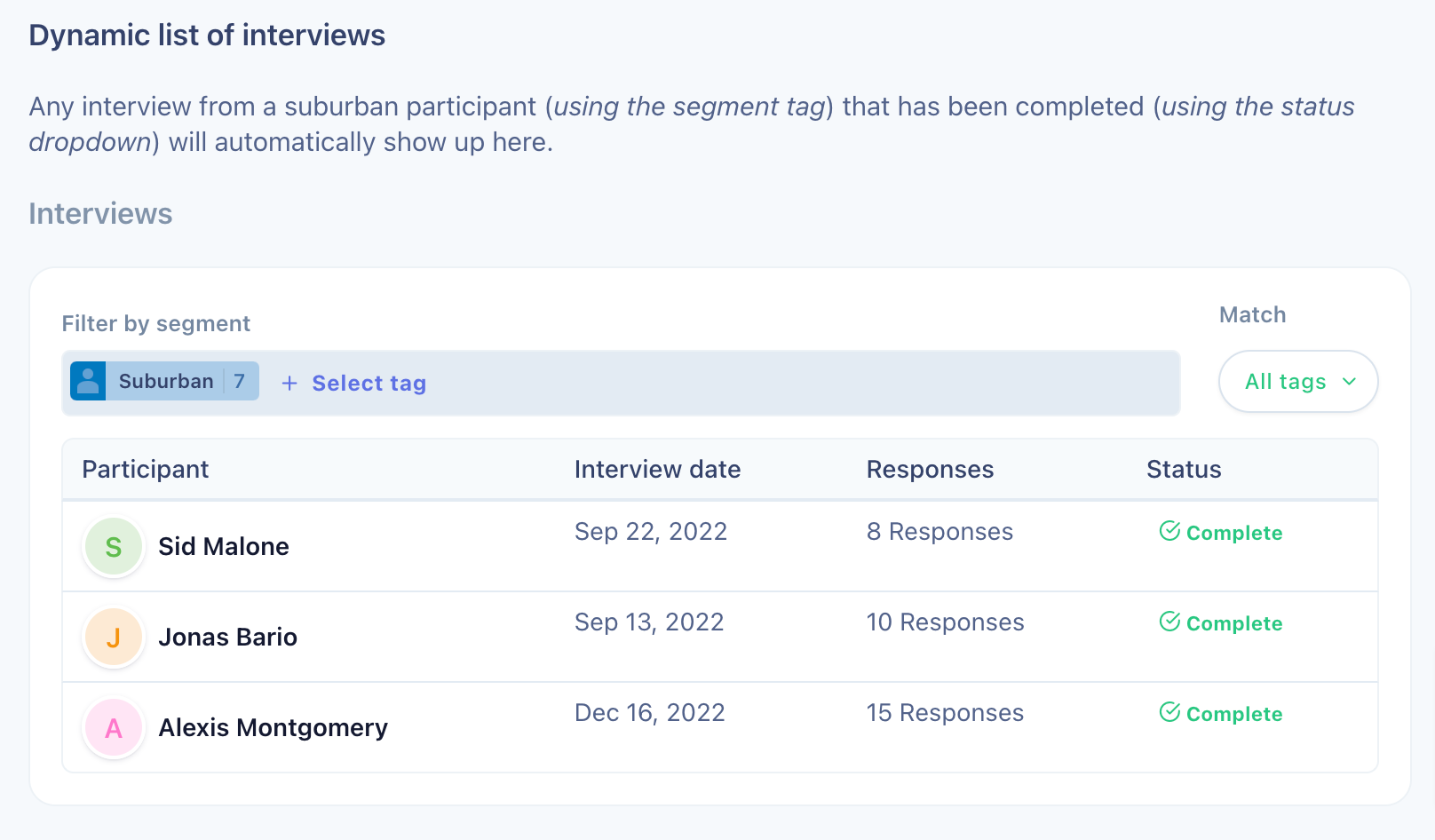
If we look at the example above, we currently have 3 interviews matching our example filters which would immediately show up on the discovery post. A week from now, if we change the status for another interview where the participant is tagged with suburban segment, that interview will automatically show up on the post, without us having to re-publish it!
Digging deeper
Your stakeholders can then click on any of the interviews to see the full interview whenever they want. They also have access to the participant profile directly from the interview.
What if I wanted to edit the title/description of the post?
When you create a dynamic post, an insight is created behind the scenes within the insights section of the repository project and stored in a special group called Created for discovery.
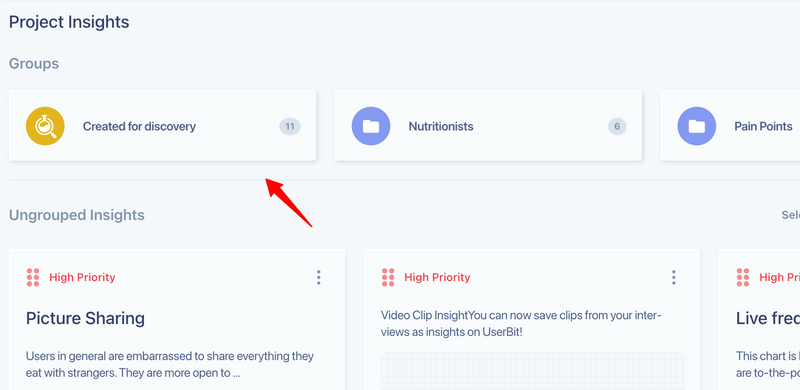
To edit the post, simply edit the title or summary of the relevant insight inside this group, just like you would for a regular insight post.