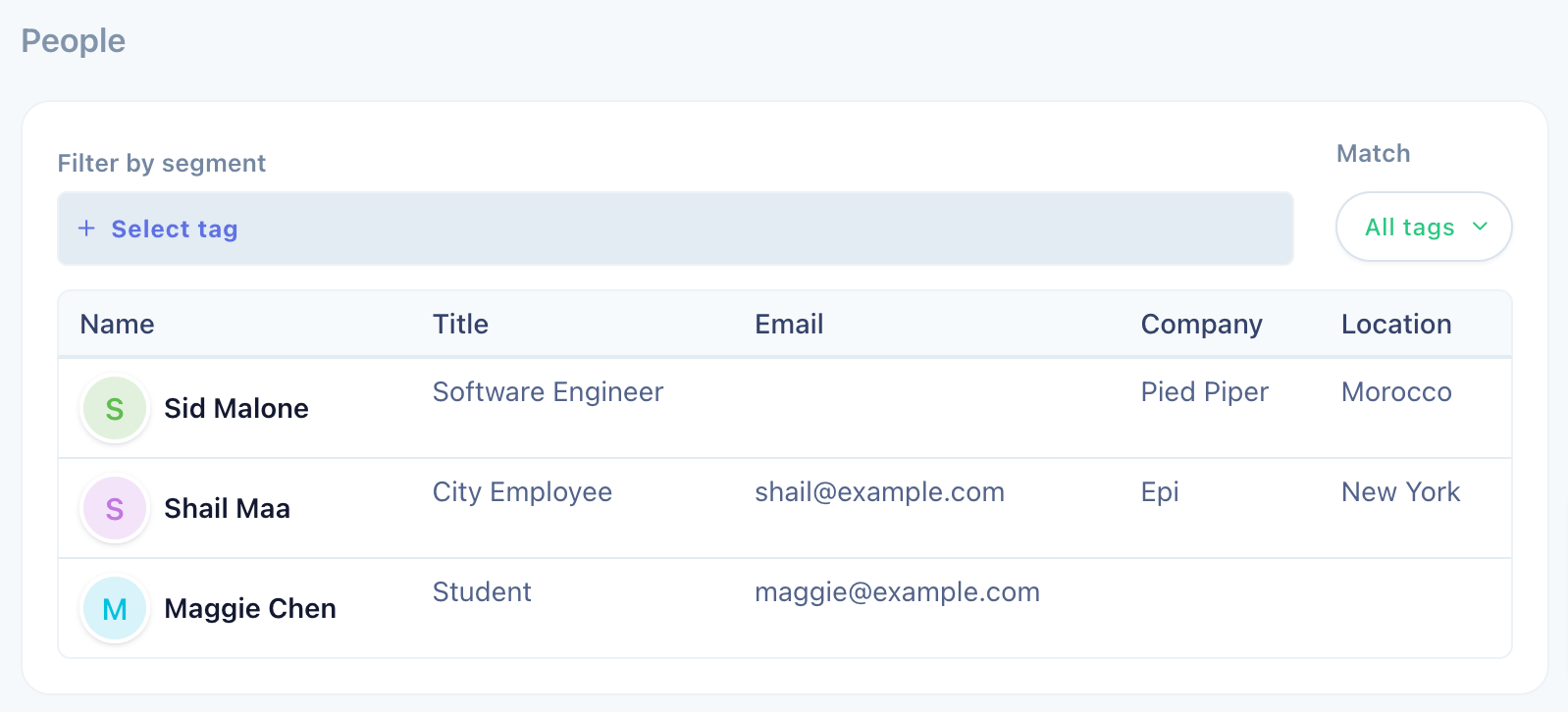Creating client portal posts from repository insights
The Insights on UserBit are a versatile unit of research that you use to capture your findings and design opportunities.They would probably make up the bulk of the posts on your Client Portal.
When an insight is published to the portal, the title and summary of the insight becomes the title and description of the published post.
Moreover, several interaction options are added to the insight components to allow your stakeholders to get a full picture around your insight. So let's go over what common components of repository insights would look like on the portal.
Charts
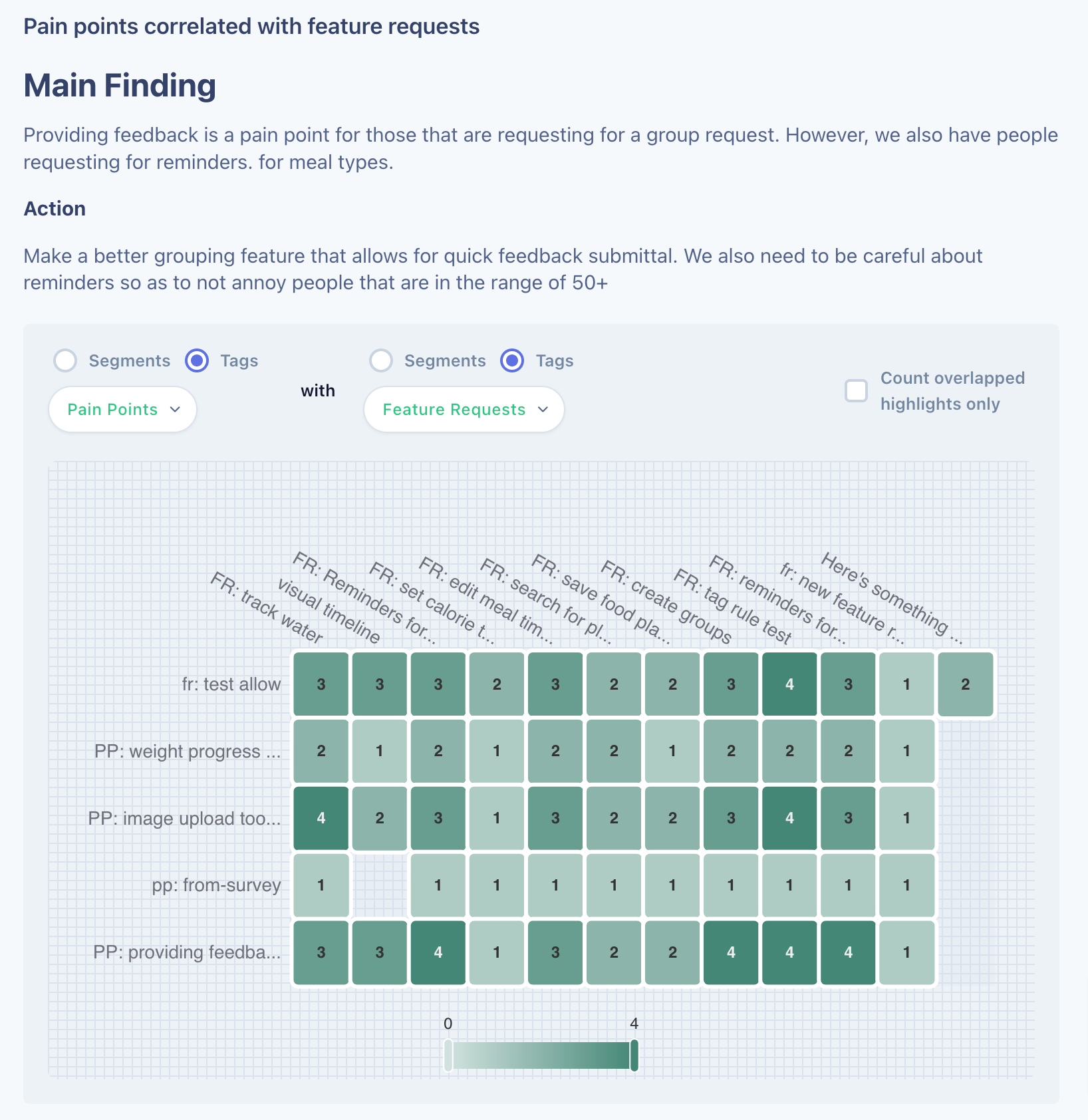
Insights containing charts when posted to Client Portal appear as live interactive charts for your stakeholders. They can not only use the filter controls on the top (using approved segments) to explore the posted chart but also dig into the data behind the analysis.
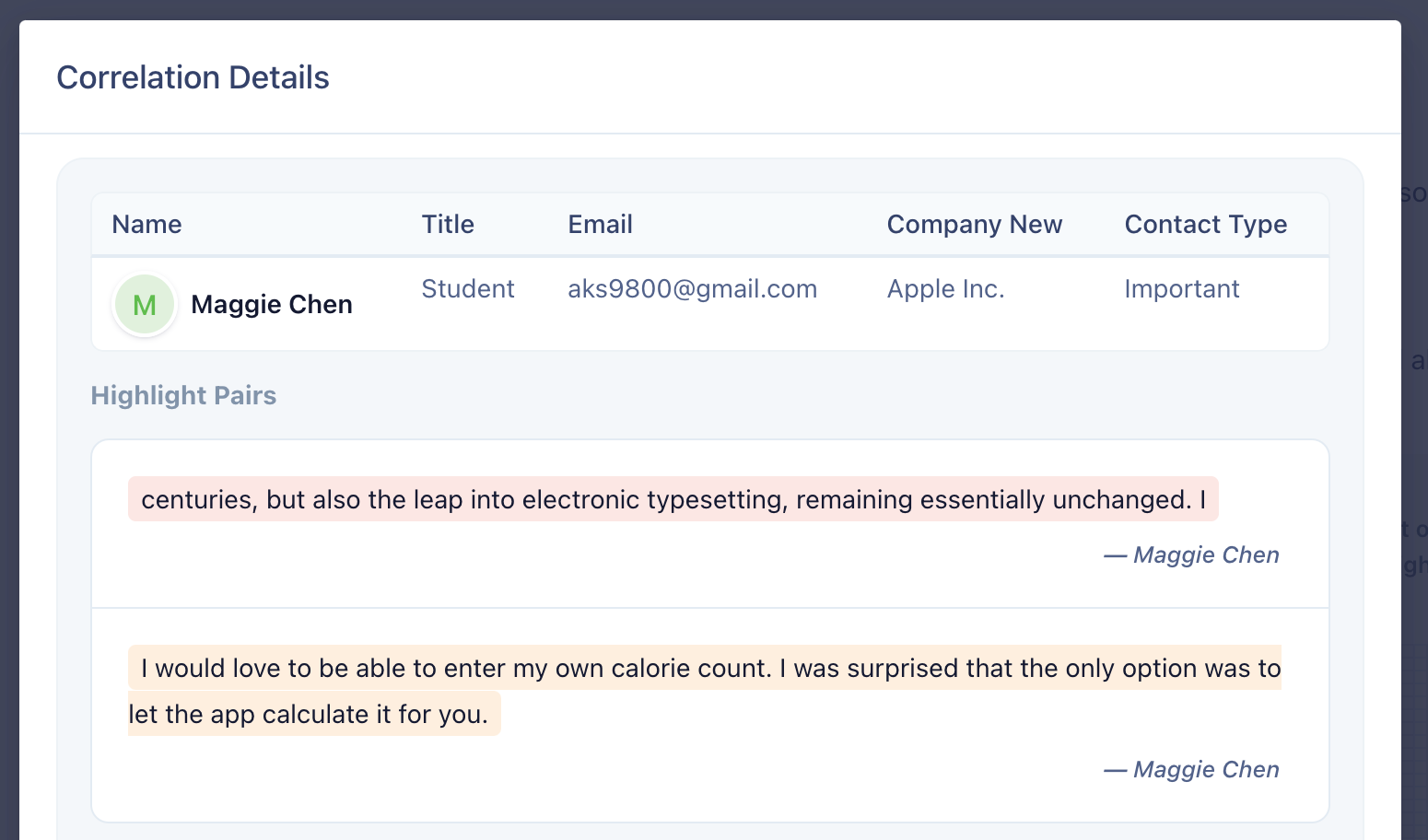
The detail modal even allows them to explore the qualitative data further. The stakeholders can see participants or sources of the highlights by clicking on them right in your portal.
Tags
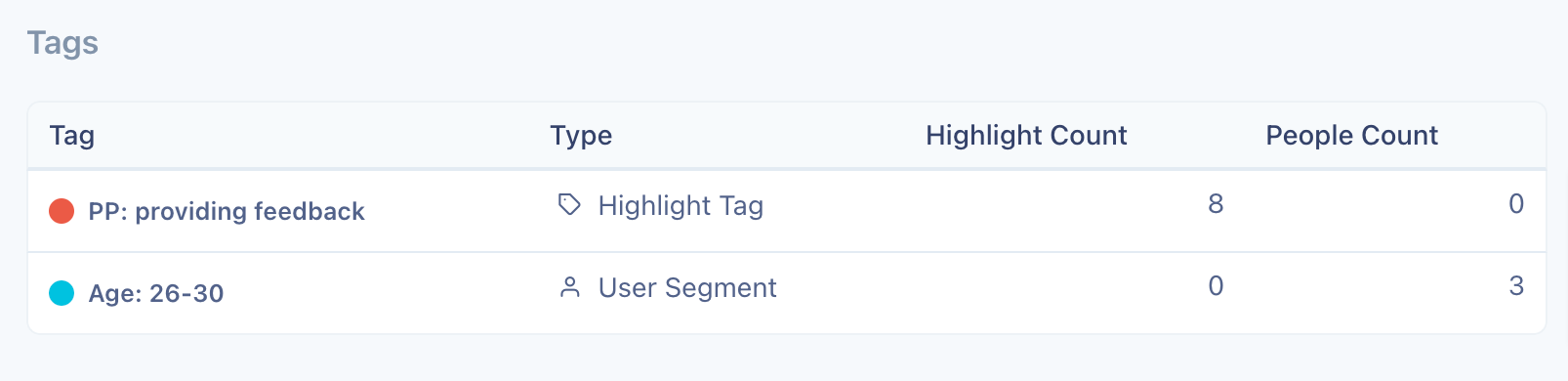
Insights containing tags when published to the portal allow stakeholders to see the relevant assets that have been tagged with that tag.
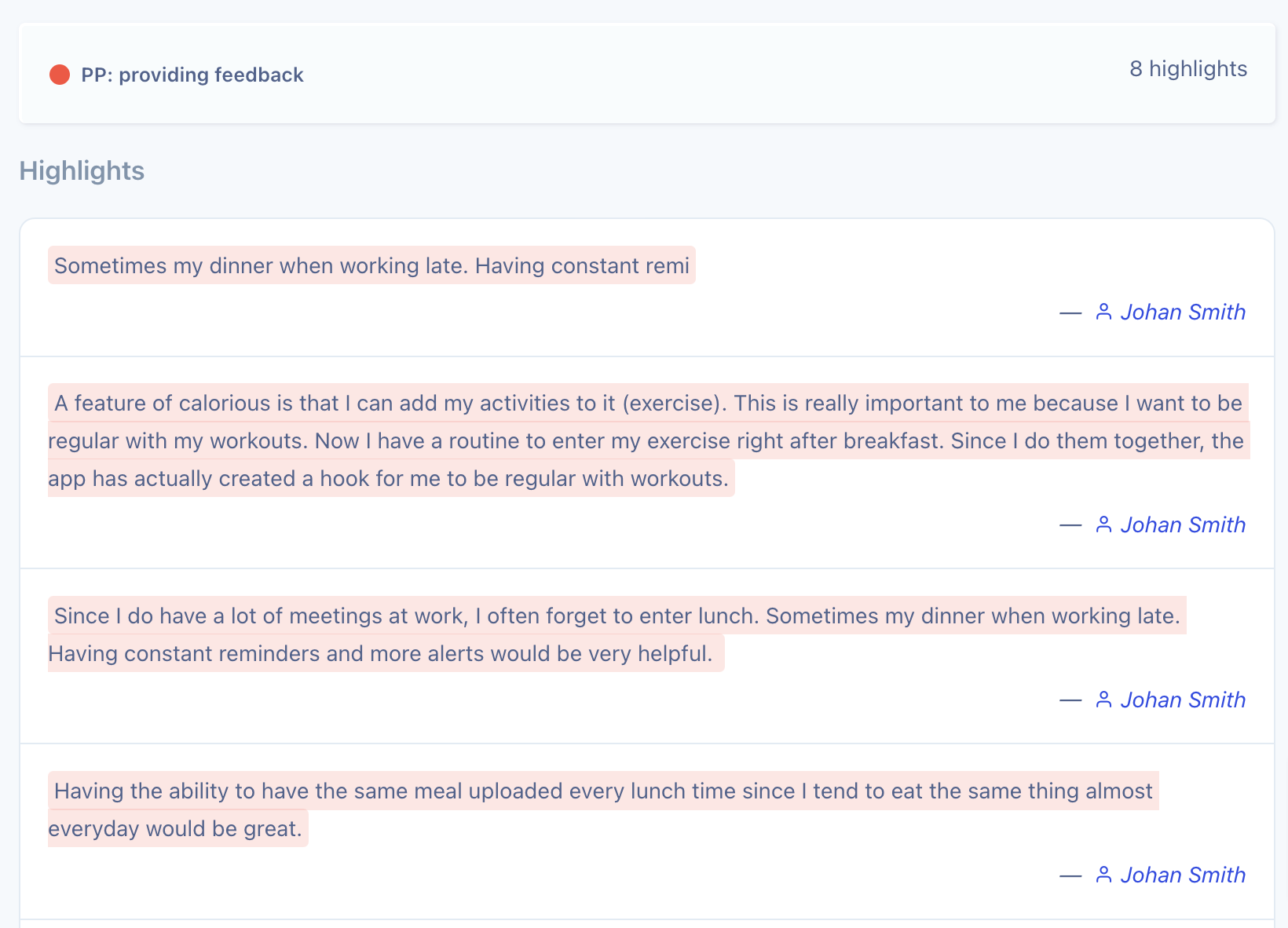
Stakeholders can further drill down into each highlight or participant to see the source of the data or full participant details.
Highlights
Highlights appear on the portal just as they would on insight details. Just like the tags, highlights allow viewers to bring up the source - interview responses or notes.
People
Participants added to an insight that is published to the portal appear as a list of people. Stakeholders can click on a participant row to see participant details.
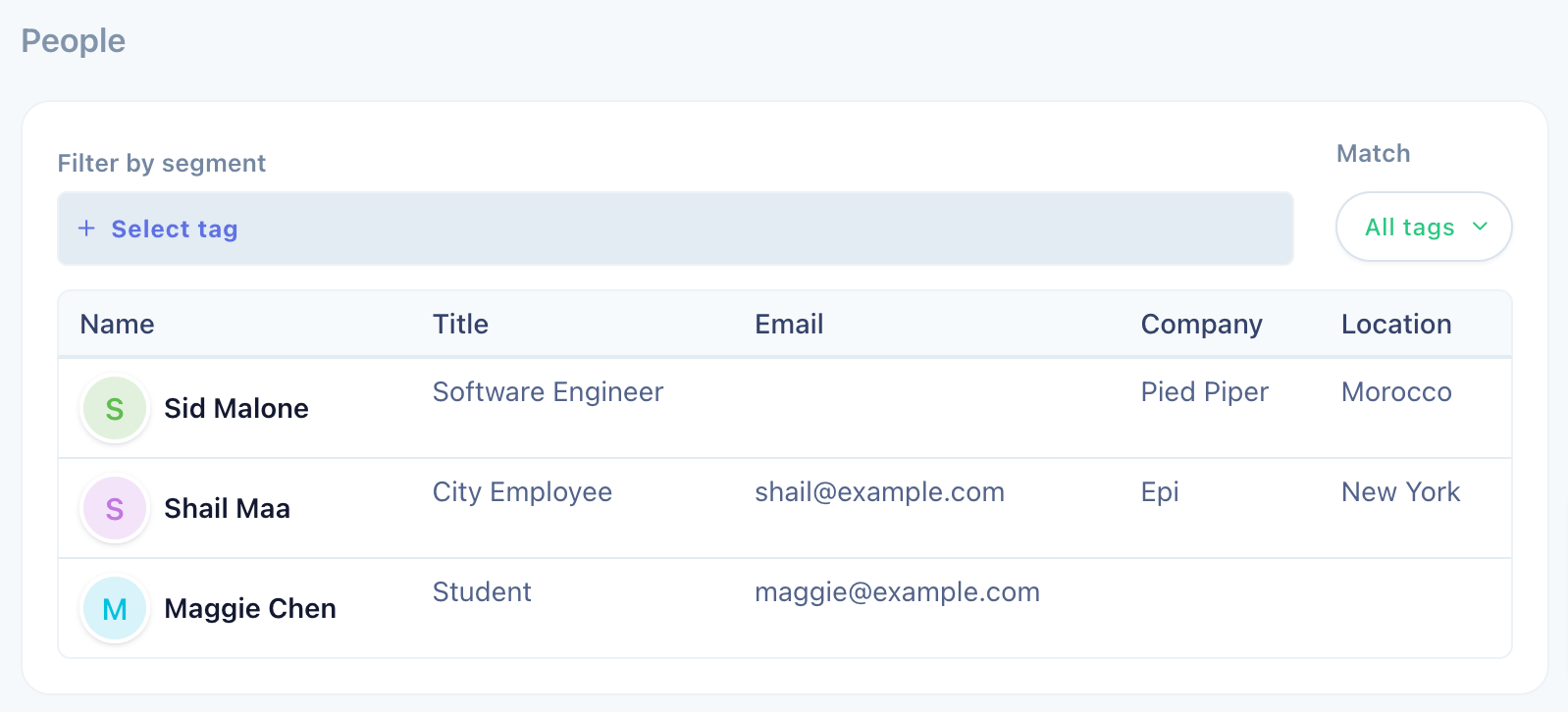
Moreover, stakeholders can also further filter the published list by using approved segments.
Images, Video clips
All other assets of insights will show up just as they are.
Enabling tag or segment categories for posts
As you can see, many of the assets within an insight post, allow stakeholders to filter by tags. By default, stakeholders do not have access to any of the tags that you've created in your project. Therefore, only the tags that are explicitly part of the published post are shown. If you want your stakeholders to be able to use the tags from your repository projects, you would need to enable them for the Client Portal.
To enable a tag or segment category for the portal, go to the segment section (or the tag section) of the project then enable the relevant group by clicking on Enable for Client Portal from the group menu: