Manage Qualitative Data
The Notes and Media section is a catch-all for organizing your unstructured qualitative research data. This section not only provides you with a central repository for all your research files but also allows you to quickly analyze them to find insights.
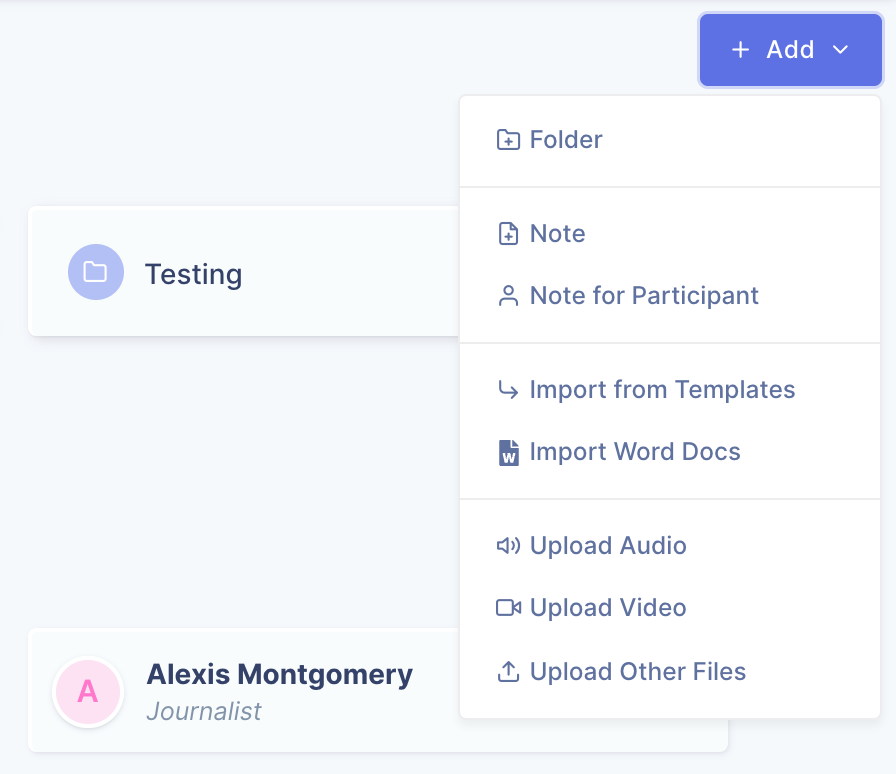
Here you can:
- Create notes
- Import Word documents
- Upload audio or video files
- Create transcriptions
- Upload any other research related file
Creating notes
To create a blank note on UserBit you can click on Add > Note. Here your document is your canvas. Use the UserBit editor to record information such as user feedback, research plans, observations, etc.
The UserBit editor is feature rich and built specifically for your workflow. It supports tagging, adding images, tables, collaborative editing, etc. You can even leave comments for your teammates right on the note itself.
Uploading word documents
If you already have your notes in word documents, fear not! You can easily upload Word documents and make them compatible for collaborative work on UserBit.
Word documents can be easily converted into UserBit format so you can tag and analyze them.
From Notes & Media > Add > Import Word Docs select one or multiple files with .docx file format to import.
UserBit will scan and import your files into UserBit’s editor. A preview of your Word document will be shown and once formatting is confirmed, hitting save will create a new note.
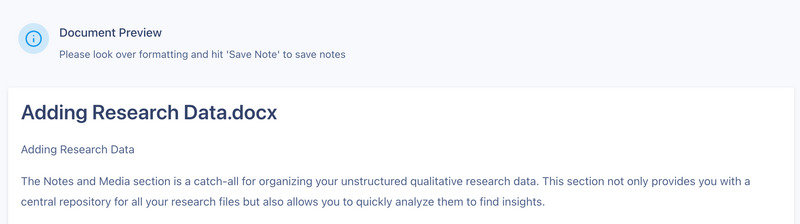
From here you can work directly on UserBit and collaborate with teammates live to keep all your notes in one place.
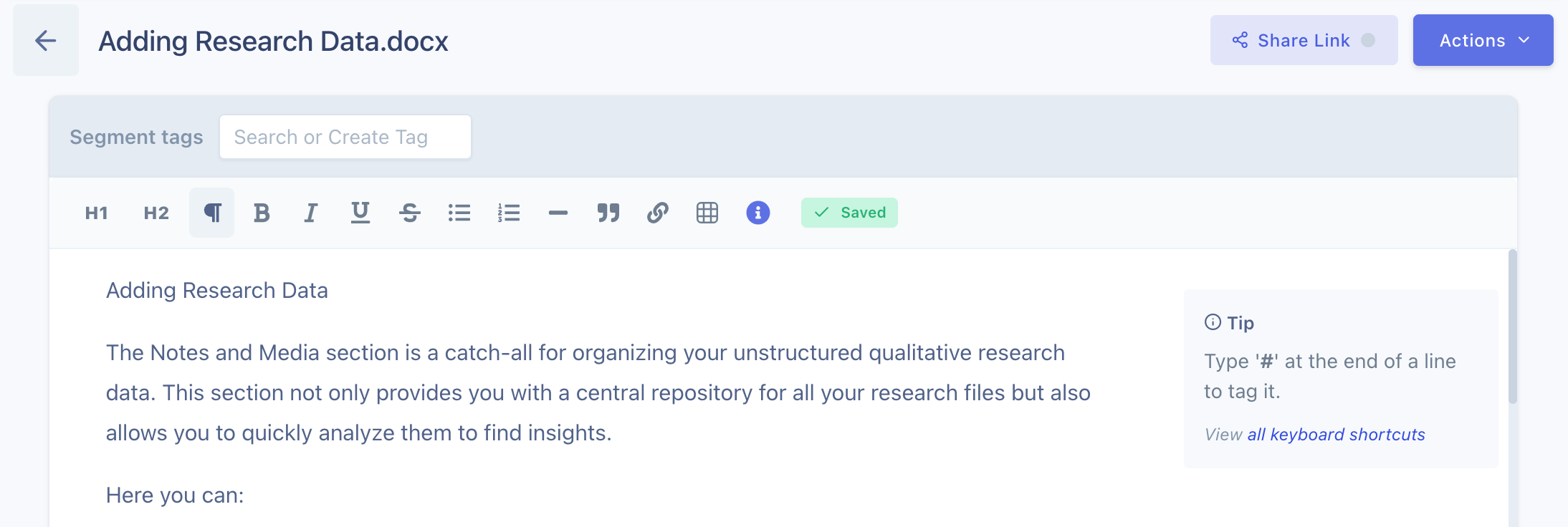
Uploading video or audio files
If, like most of us recently, you’ve been conducting interview sessions or discussions remotely, you can upload the audio or video recording of the session on UserBit as well.
From the Notes & Media section navigate to Add > Upload Audio / Upload Video.
Choose from files on your computer to upload, or a previously uploaded file. Audio files can be a maximum size of 200MB. Video files can be a maximum of 1GB.
Once uploaded, you can easily transcribe and add additional notes to the file.
Create transcriptions
UserBit not only allows you to upload and organize your media files, but you can also transcribe these files to analyze the text.
When a file with audio is uploaded, a Transcribe button will appear. When transcription is complete, you will have access to the transcribed text and the note that is attached to it. Learn more about transcription here.
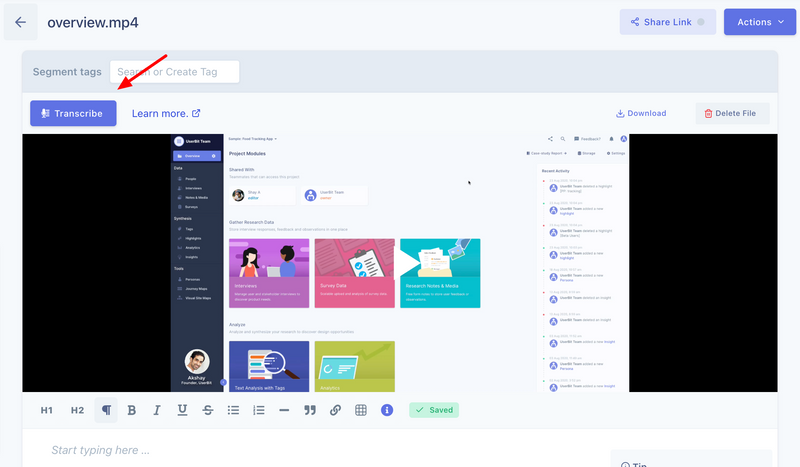
Adding other research files
UserBit allows you to upload any file into your project, making it a true home for all your research.
Each file uploaded to your Notes & Media section will get a note attached to it. This can be used to keep your comments, descriptions or thoughts about the file together in one place.
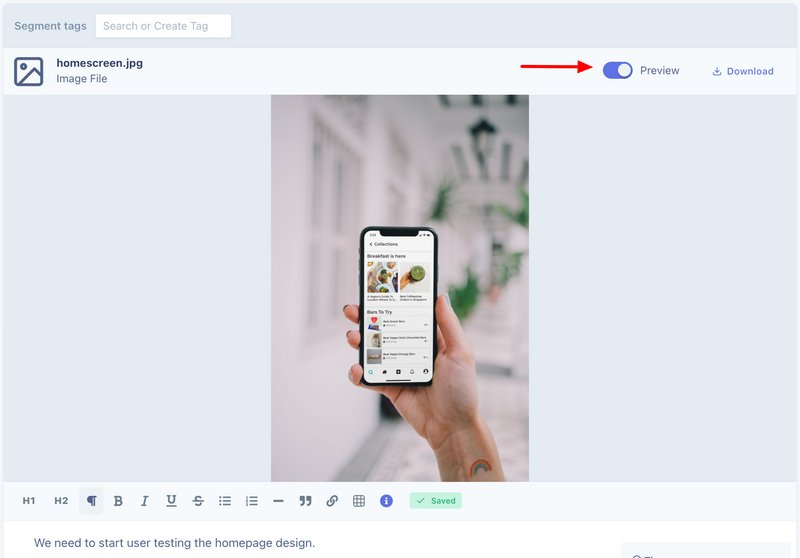
Uploaded PDF and image files will get a live preview section. Once uploaded, those with access to the project can directly download files from anywhere.