Workspaces
Tags
Analysis
AI
People
Interviews
Notes & Media
Transcription
Editor
Client Portal
Share
Integrations
Team
Single Sign-On
Subscription
Workspaces
Tags
Analysis
AI
People
Interviews
Notes & Media
Transcription
Editor
Client Portal
Share
Integrations
Team
Single Sign-On
Subscription
Updated on May 13, 2024
Editor Insert Menu
UserBit editors provide you with the ability to insert media elements or comments within your research notes or responses.
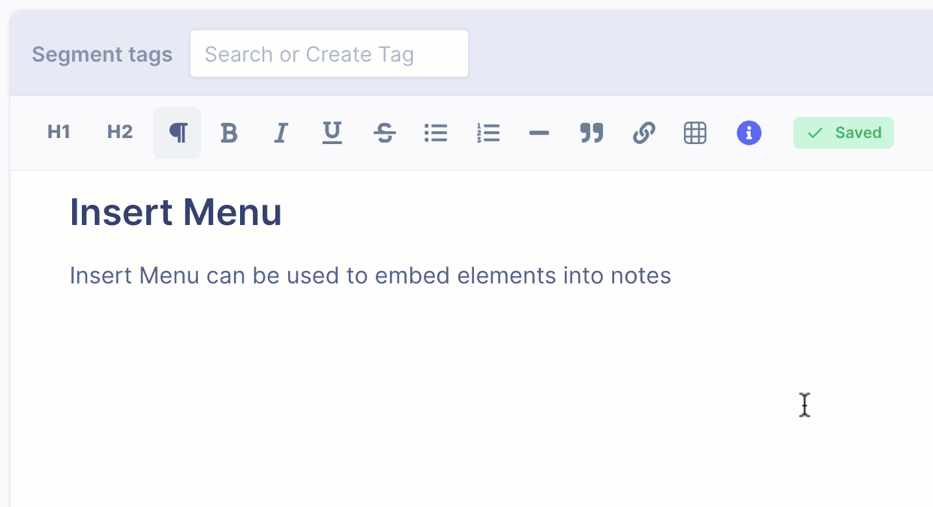
Insert media elements or comments within your research notes
Placing the cursor on a new line also shows a plus sign on the left. Clicking on the plus sign will reveal the insert menu.
Images
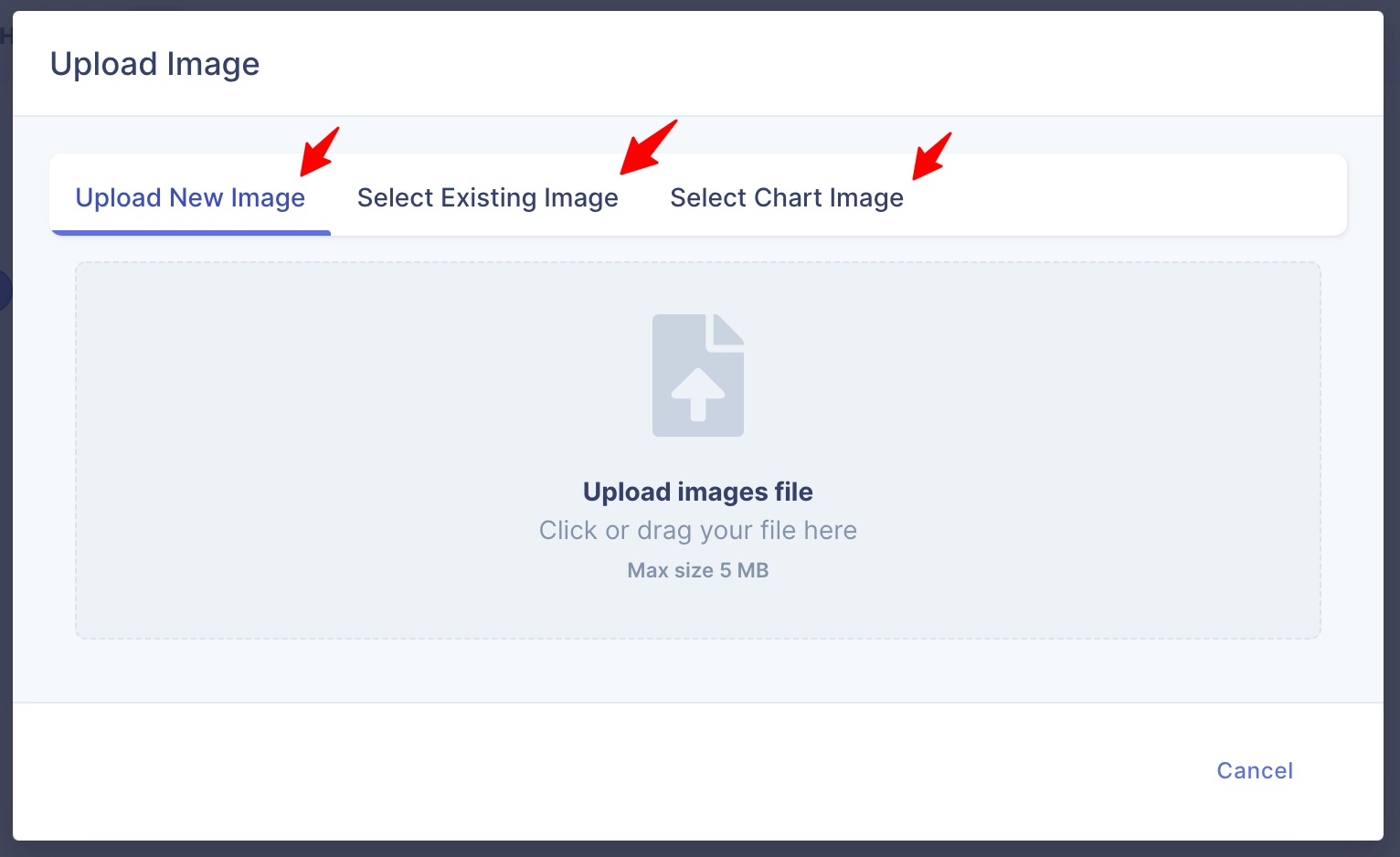
Embed image into your editor
Embedding images to notes is straight forward. On clicking the image button, the resulting modal will allow you to:
- Upload new image - upload image files from computer
- Select existing image - choose from previously uploaded images
- Select chart image - choose from charts previously created
Video
UserBit editors give you a few options to embed video within your notes. You can:
- Upload a new video which will be automatically inserted into the note.
- Embed an existing video by selecting it from the existing video tab.
- Embed a video via a share link from Youtube, Loom or self-hosted video url.
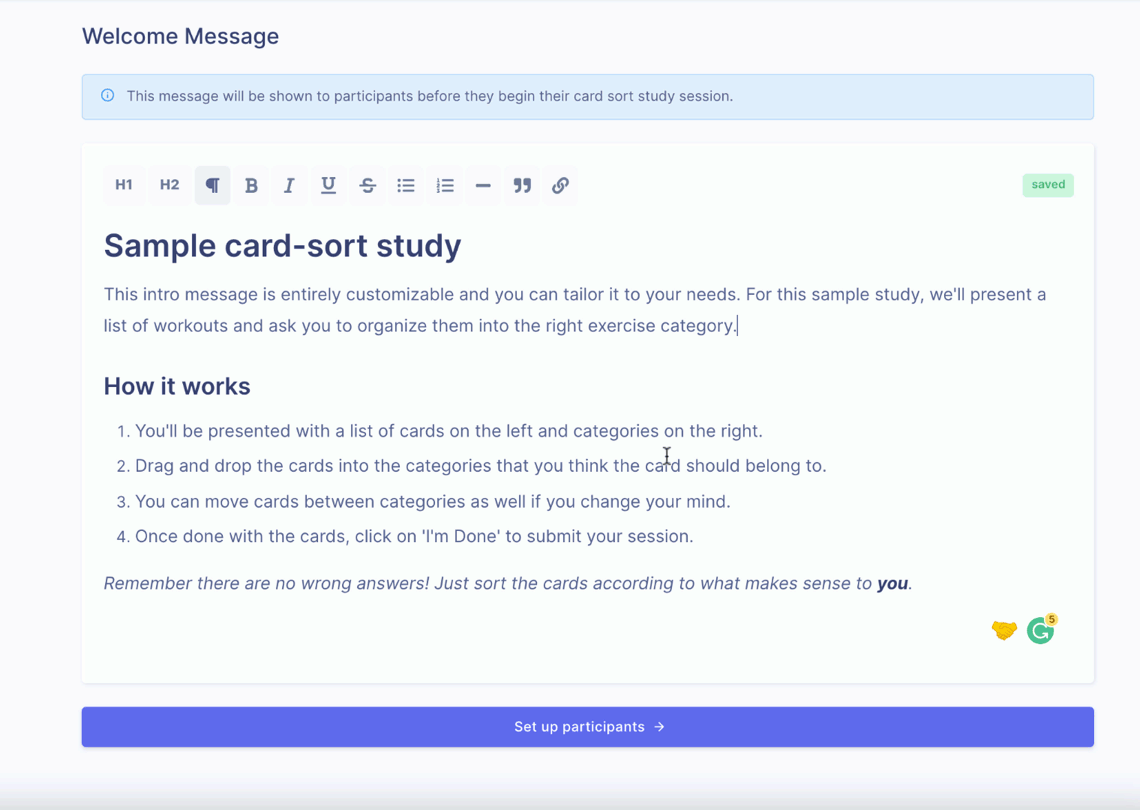
Insert video from youtube or loom share link